Add a Site
Overview
The site is where much of the practical functionality of having a Badjr lies. This is where you configure, manage and monitor your actual onsite infrastructure. In typical situations, a site is a client office. The badjr will take the role of the router (when using the Badjr as a Routing Badjr) and what the site looks like in technical terms is full described in Unity before the Badjr is even put into action.
Create Site
You can create a site by using the Menu to go to Sites and Add Site
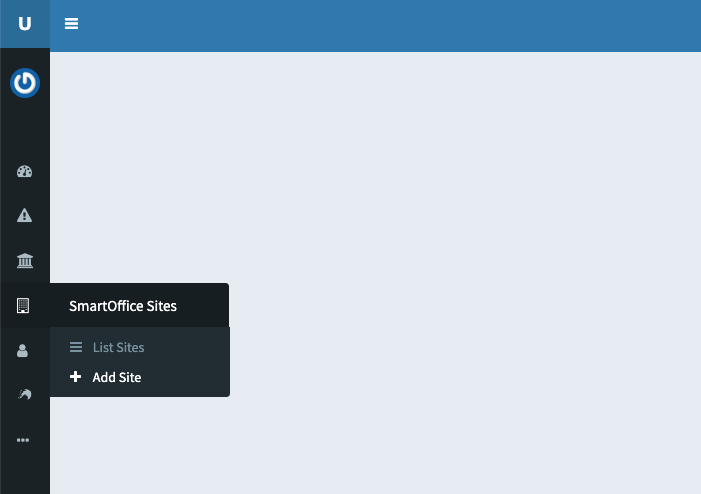
where you can add all the administrative details for your site.
Site Basename
The Site Basename is one of the most important basename's in Unity because it will end up being your public address on the internet.
If this site of your client Amazon Attorneys is its main office in New York, you should choose amazon-main or amazon-nyc as the site basename. Its public internet name will then be amazon-main.acme.badjr.live This basename is also used for quick searching and other lookups, so it should be short and unique.
Allocate to Client
The last field is Client and here you need to link this site to its client. Grouping the sites under a client is important, not only for clean administration, but for site VPNs, client-wide wireless and many other aspects of running your client's infrastructure seamlessly via Unity.
Site Settings
Adding site settings is where the technical design of your site is initiated. It is the simplest configuration of your site to end with a workable site as quickly as possible. Complexity can be added later via the various menus.
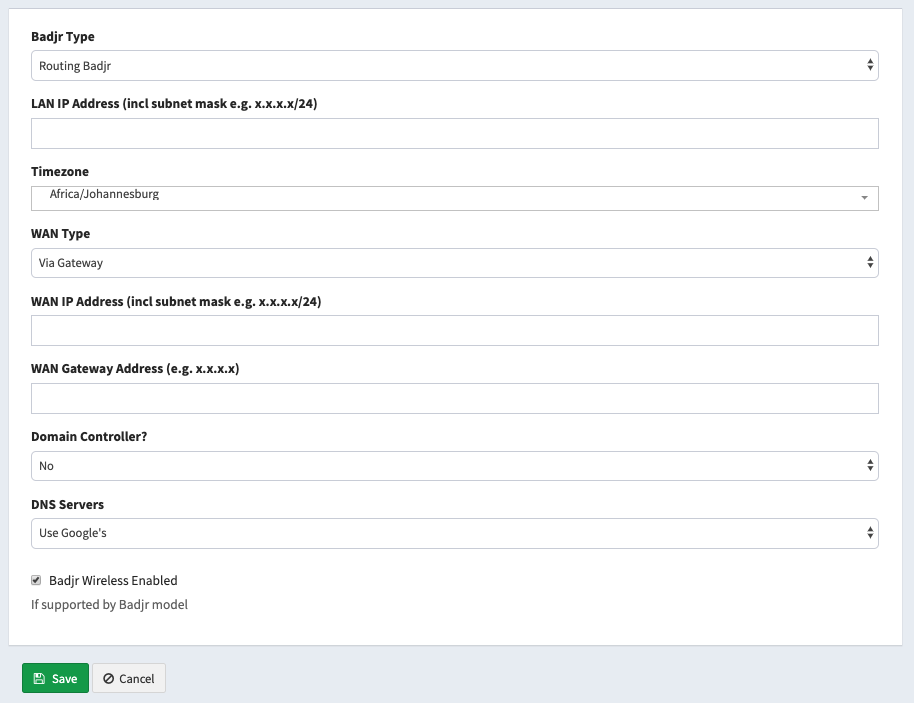
| Field | Description |
|---|---|
| Badjr Type | Select Routing Badjr to create a site where the Badjr will be the router |
| LAN IP Address | This will be the gateway IP and subnet (internal IP of the Badjr) and typically looks like 192.168.0.1/24 |
| Timezone | The timezone of the site |
| WAN Type | Choose via Gateway if you are routing through another router (e.g. fibre) or PPPoE if you will be dialing the connection |
| WAN IP Address | If you chose 'via Gateway' above, you will need to specify a WAN address and subnet for the Badjr. If your fibre router is 10.0.0.1, then your WAN address would typically be 10.0.0.2/24 |
| WAN Gateway Address | This will be the WAN address of your upstream gateway. As in the above setting, an example of this is 10.0.0.1 |
| Domain Controller | Is there a domain controller on this site? If so, specify its IP address here |
| DNS Servers | What DNS servers would you like the Badjr to resolve against, typically Google's are fine |
| Badjr Wireless Enabled | Do you intend to use the wireless built into some Badjr models to do the wireless? |
After these fields have been entered, your site is ready. Going into the deeper settings is beyond the scope of this getting started document.
Now proceed to Adopt Badjr